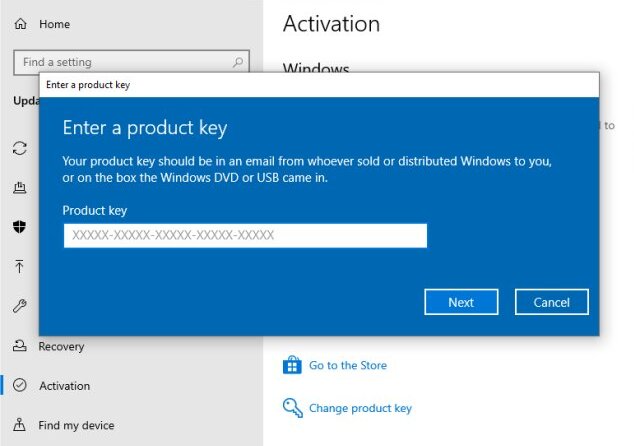Help & Support
Changing Product Key for Windows 10
There are many reasons to change your Windows 10 product key without having to reinstall Windows 10. Such as upgrading your edition of Windows 10 or your current product key may be invalid. Windows 10 provides five simple methods to change the Windows 10 product key.
If you already have Windows 10 installed, but need to update your product key with the one provided to you by EasyActivation.net, you can do so following these steps:
Step 1: Open Settings
Open your Windows 10 settings. Click Start, then click the Settings icon.
Settings Icon is a cog above the turn off icon on the left.
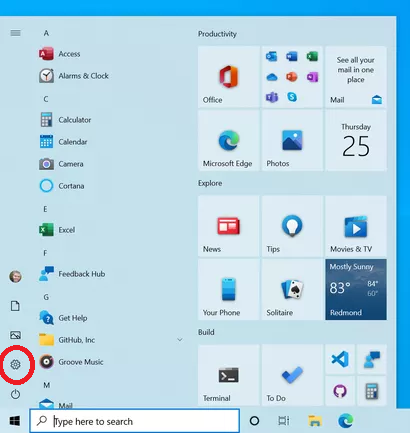
Step 2: Open Activation and Change Product Key
Click Activation on the left menu. Then click the Change product key link on the right.
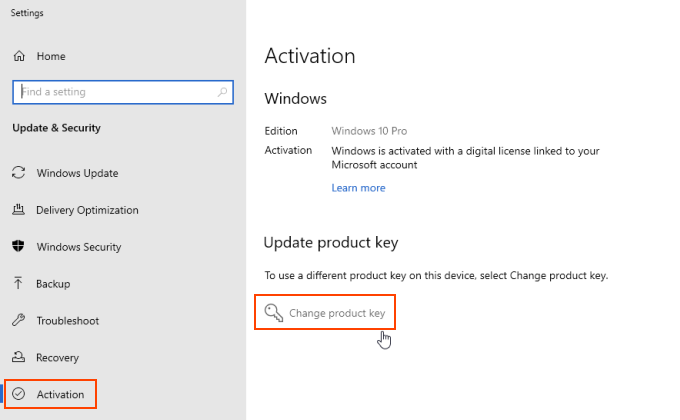
Step 3: Enter your new product key
Your new product key can be found in the Easy Activation order email, or on the Easy Activation order thank you page. It is highlighted in red and looks like this: XXXXX-XXXXX-XXXXX-XXXXX-XXXXX.
Enter your product key in the pop up box you can see below. Click Next and your Windows 10 will be activated with your new key!