Help & Support
Installing and Activating Microsoft Office
Download Microsoft Office via setup.office.com
Step 1: Visit setup.office.com and click Get started.
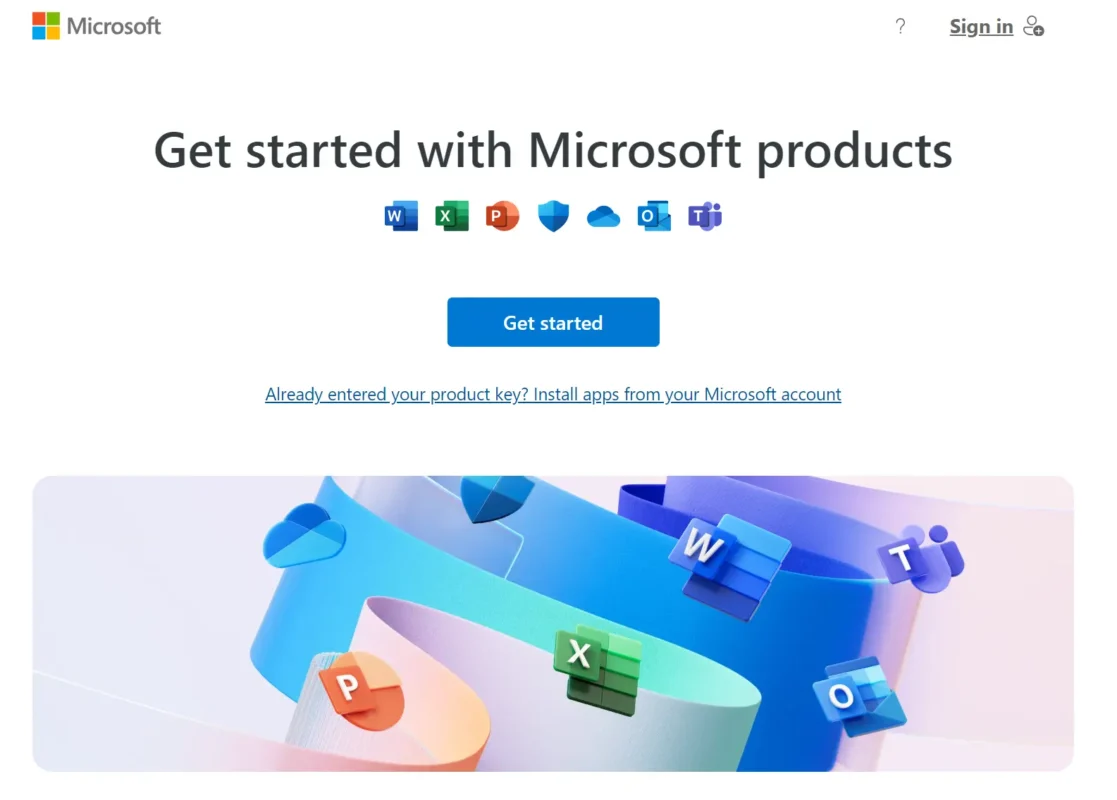
Step 2: Sign in to Microsoft
Sign in, by entering your Microsoft account email address, or Create One! if you don’t already have an account.
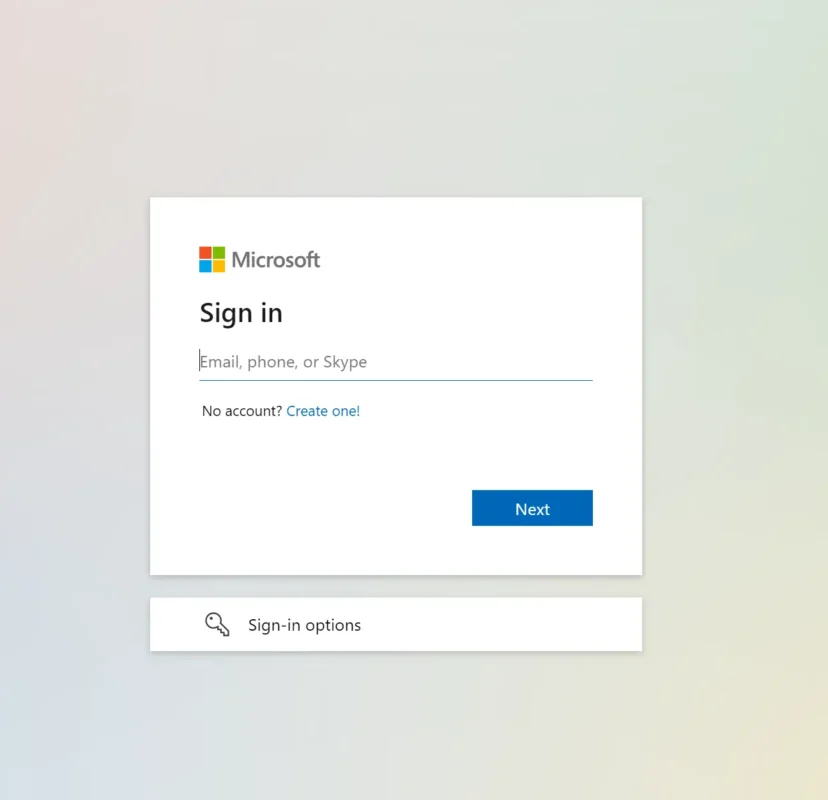
Step 3: Enter product key
Your new product key can be found in the Easy Activation order email, or on the Easy Activation order thank you page. It is highlighted in red and looks like this: XXXXX-XXXXX-XXXXX-XXXXX-XXXXX.
Enter your product key in the pop up box you can see below. Click Next and your Microsoft Office will be activated with your new key!
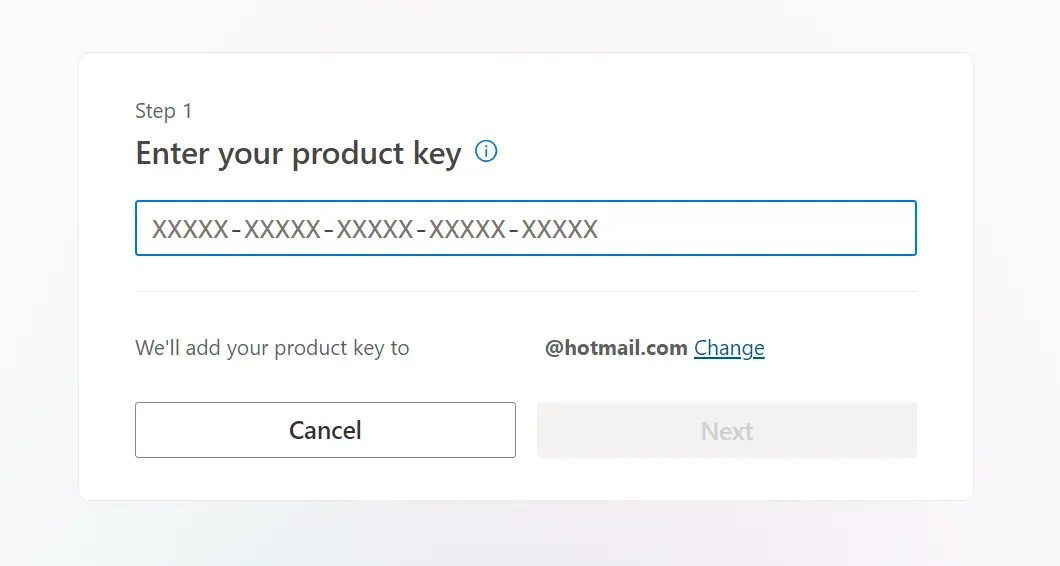
Step 4: Download Microsoft Office
Your download should begin automatically, if not click one of the options. If you are unsure what option to choose, click Download 64 bit.
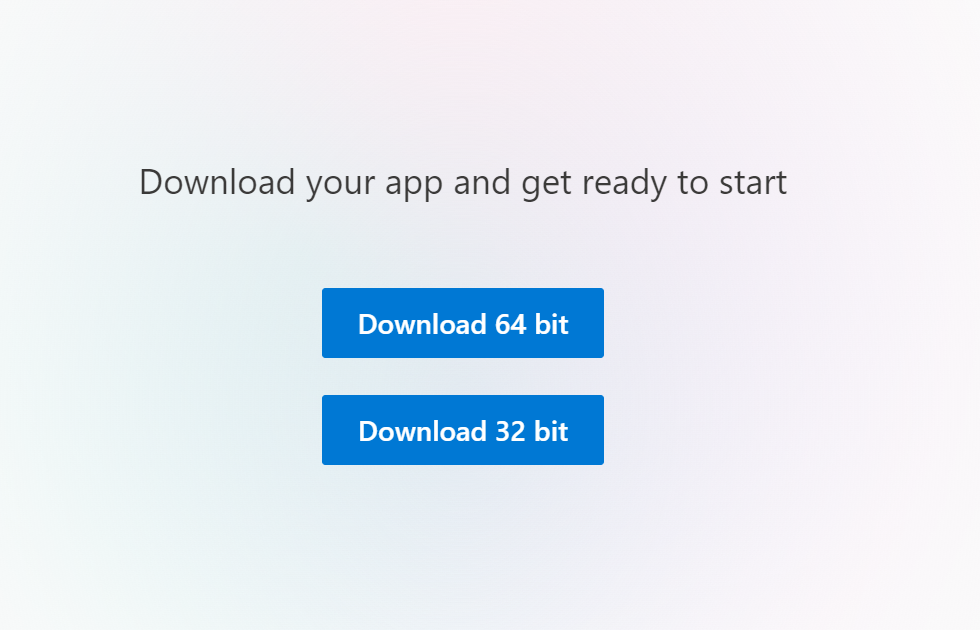
Installing Microsoft Office
Step 5: Open the download file
Go to your Downloads folder on your PC and click on the OfficeSetup file you just downloaded.
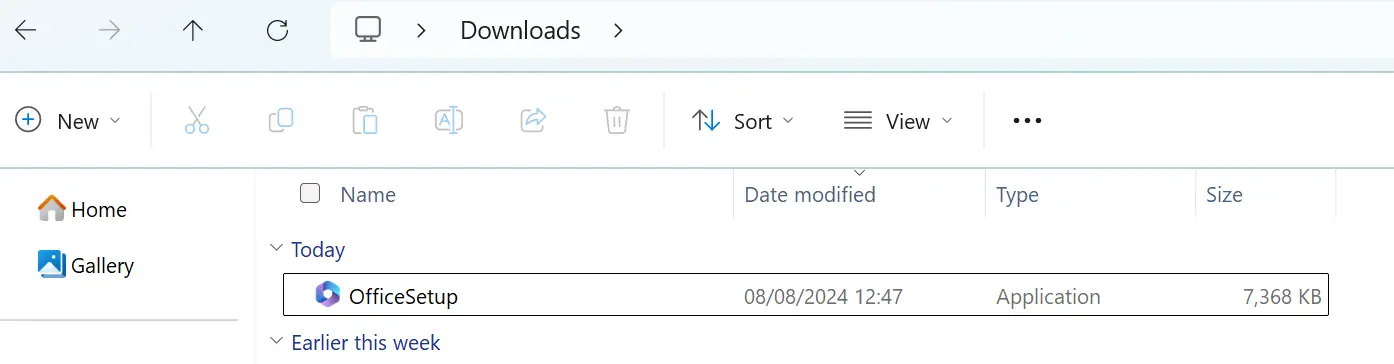
Step 6: Wait for Microsoft Office to install
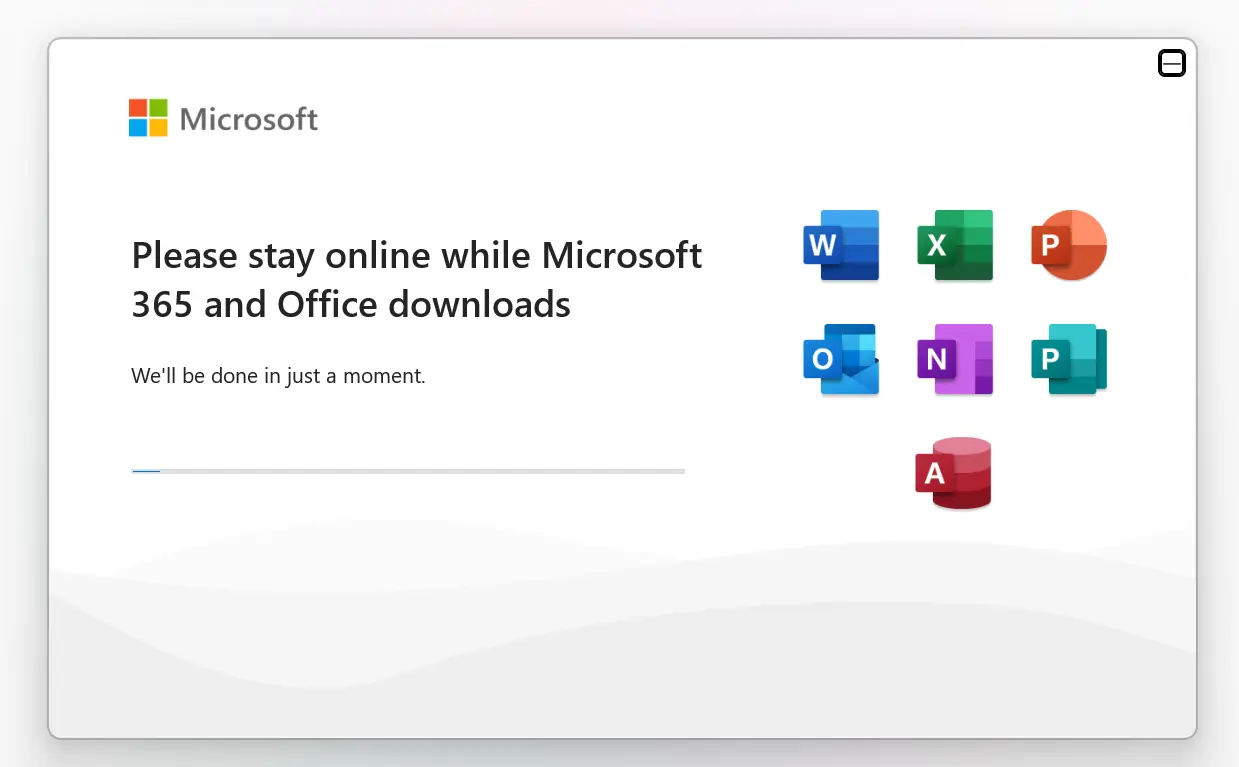
Once it’s finished, you will see “You’re all set” message.
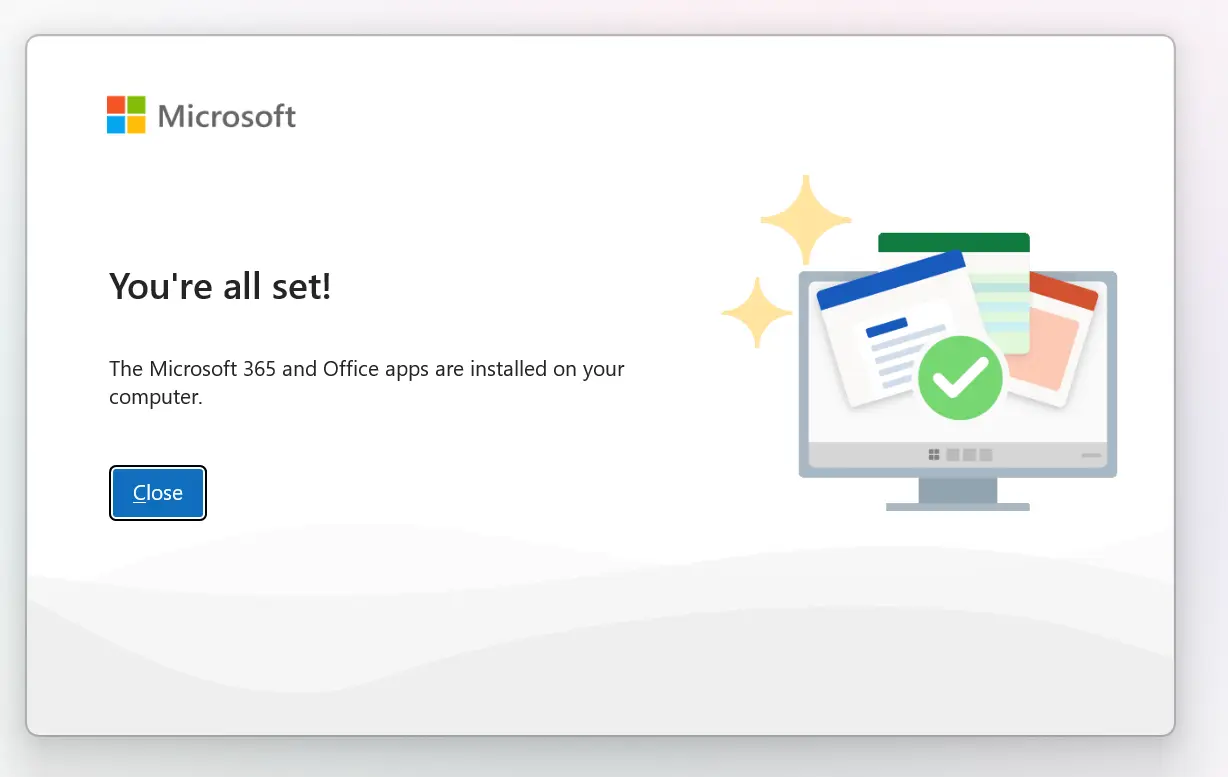
Step 7: Open Microsoft Office
Open up one of the applications that has just been installed, such as Word or Excel.
Click Accept on the license agreement.
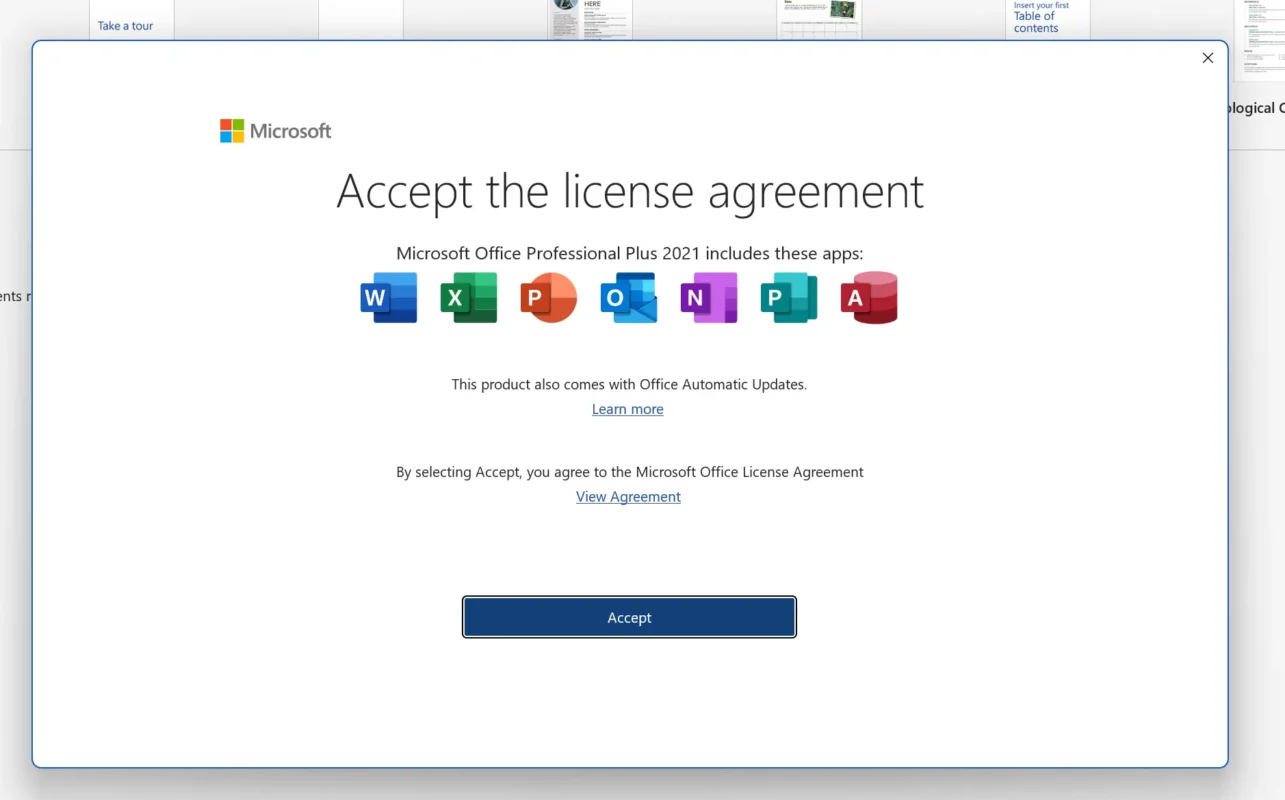
Step 8: Activate software
Click on “I want to activate the software over the internet”. This will automatically verify the product key you entered earlier during the download.
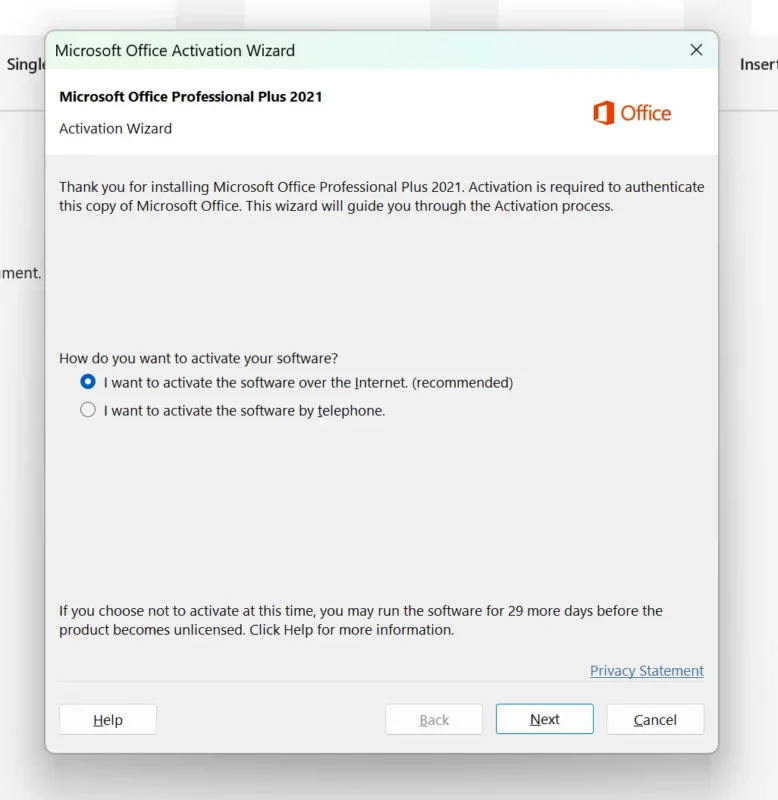
After a few moments your Microsoft Office will be activated and ready for you to use!
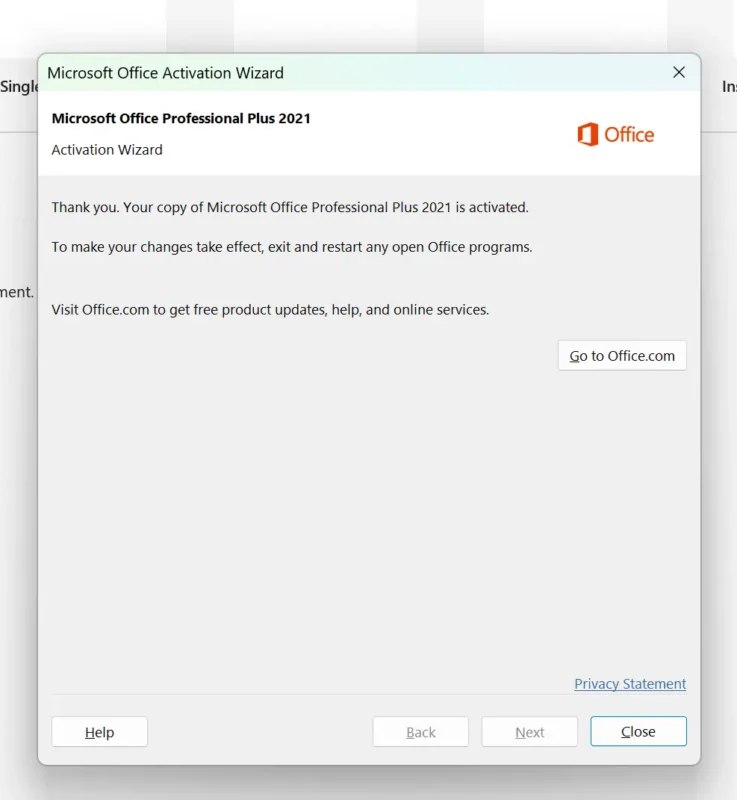
Finished
Microsoft Office will now be installed and ready for you to use!