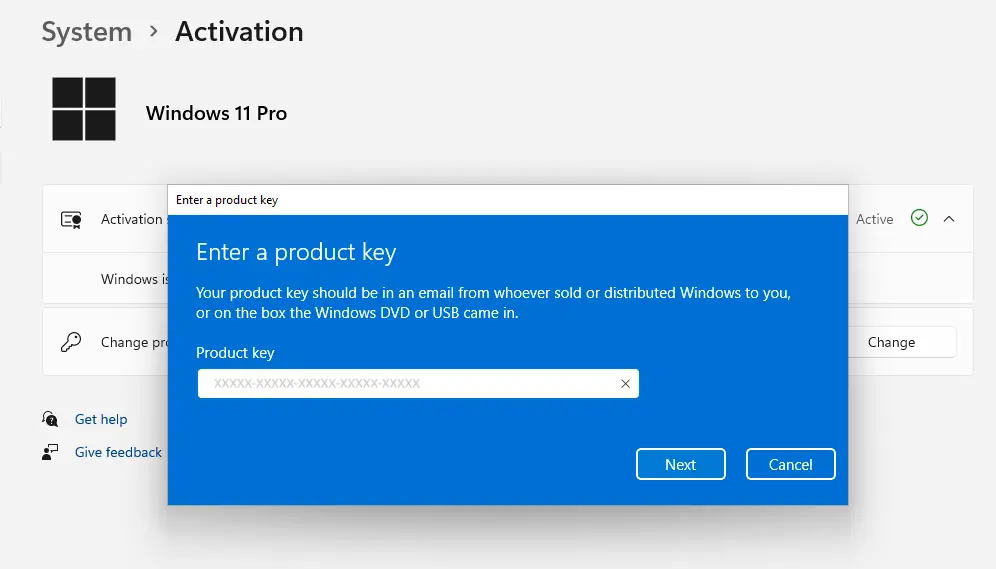Help & Support
Activating Windows 11 Professional
There are many reasons to change your Windows 11 product key without having to reinstall Windows 11. Such as upgrading your edition of Windows 11 or your current product key may be invalid. Windows 11 provides five simple methods to change the Windows 11 product key.
If you already have Windows 11 installed, but need to update your product key with the one provided to you by EasyActivation.net, you can do so following these steps:
Step 1: Open Settings
Open your Windows 11 settings. Click Start, then click the Settings icon.
Settings Icon is a cog with the word “Settings” that can be found in the app menu.
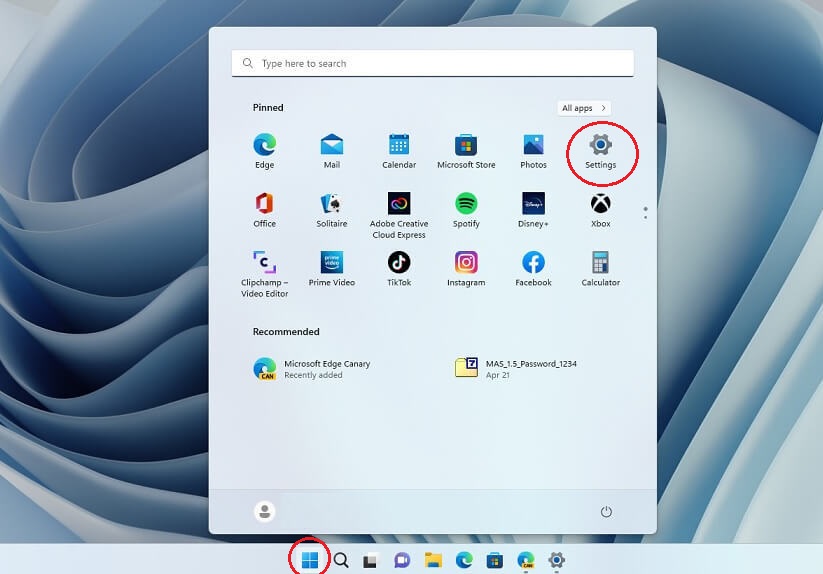
Step 2: Open System Activation
Click System on the left menu. Then click the Activation menu item on the right.
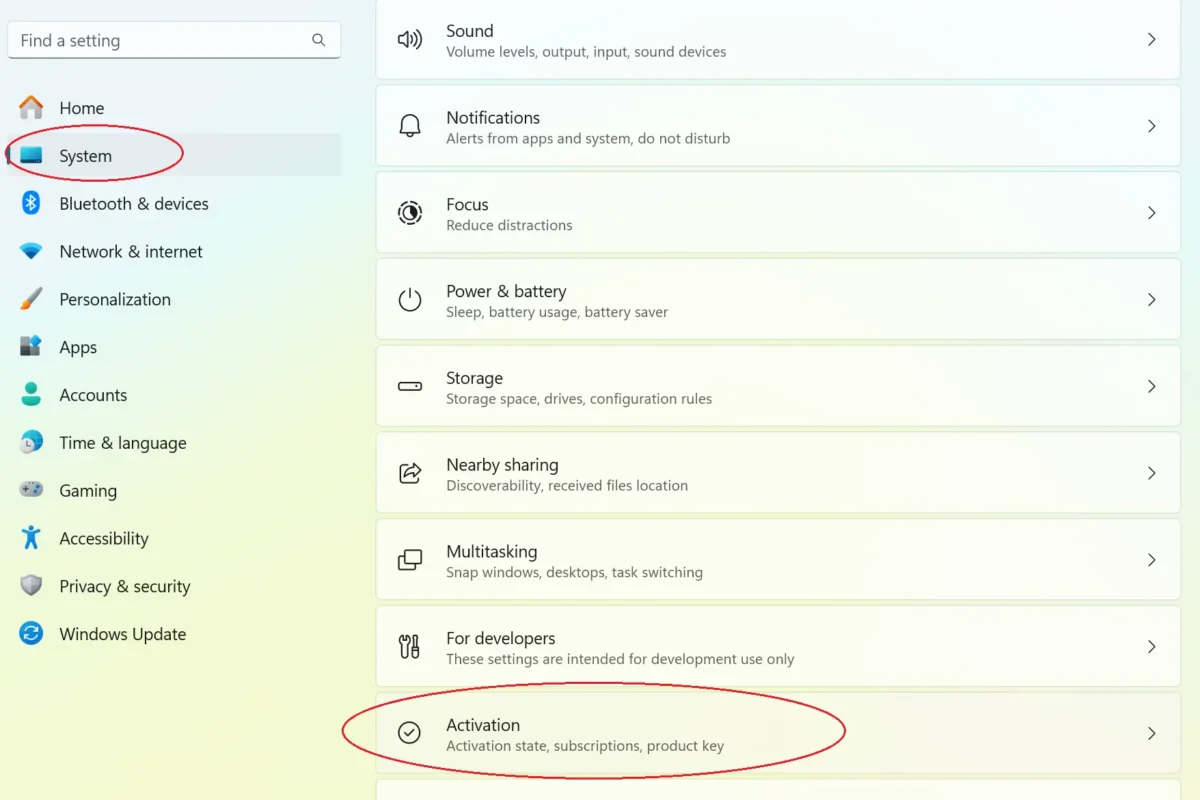
Step 3: Change or Activate product key
If your Windows is already activated and you are changing your product key, click “Change“.
Or
If your Windows is not activated, click the “Activate Windows” link.
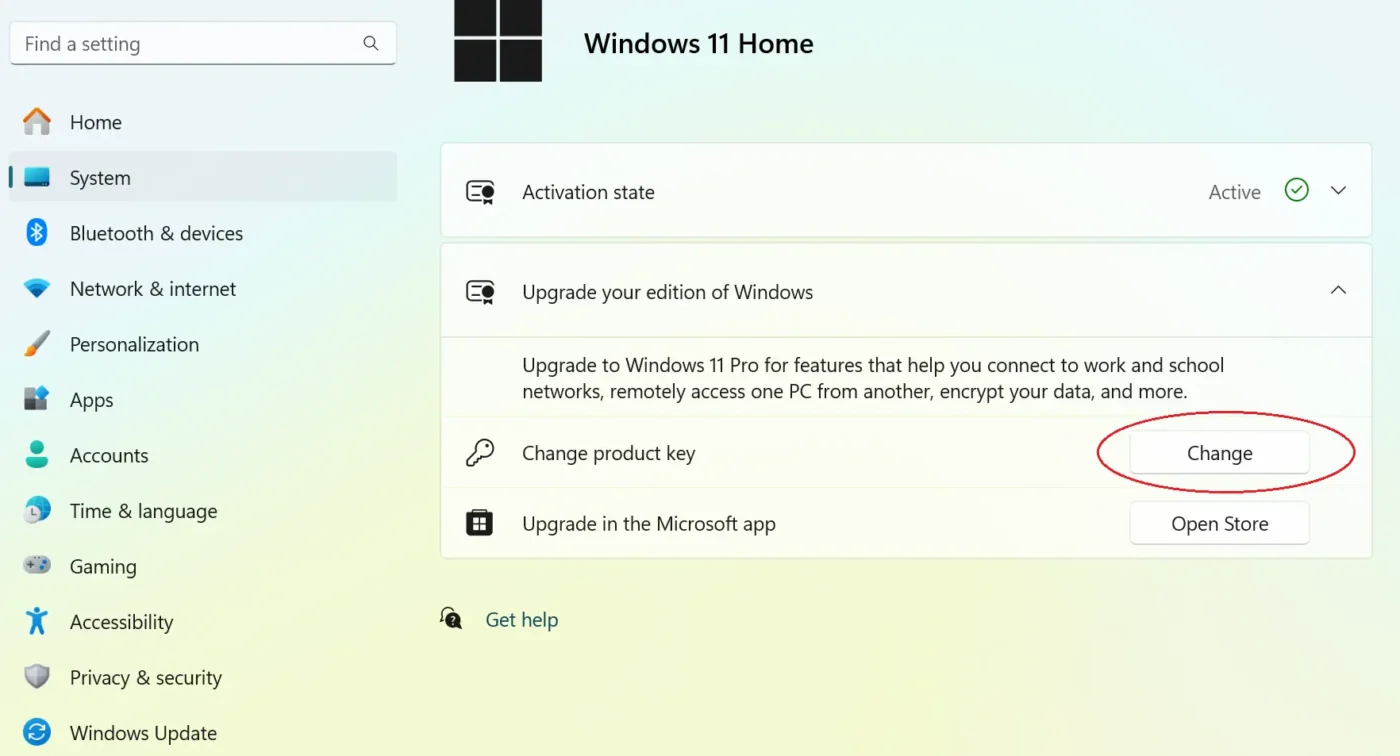
Step 4: Enter Product Key
Your new product key can be found in the Easy Activation order email, or on the Easy Activation order thank you page. It is highlighted in red and looks like this: XXXXX-XXXXX-XXXXX-XXXXX-XXXXX.
Enter your product key in the pop up box you can see below. Click Next and your Windows 11 will be activated with your new key!