Help & Support
Downloading and Installing Microsoft Office 2024
Download Microsoft Office 2024 Installer
Step 1: Visit our download link and select Download file.
You can download our 2.7GB ISO installation file via the Google Drive link above. Then click the big blue Download button.
If that link does not work due to too many downloads, try these alternatives: WeTransfer or OneDrive.
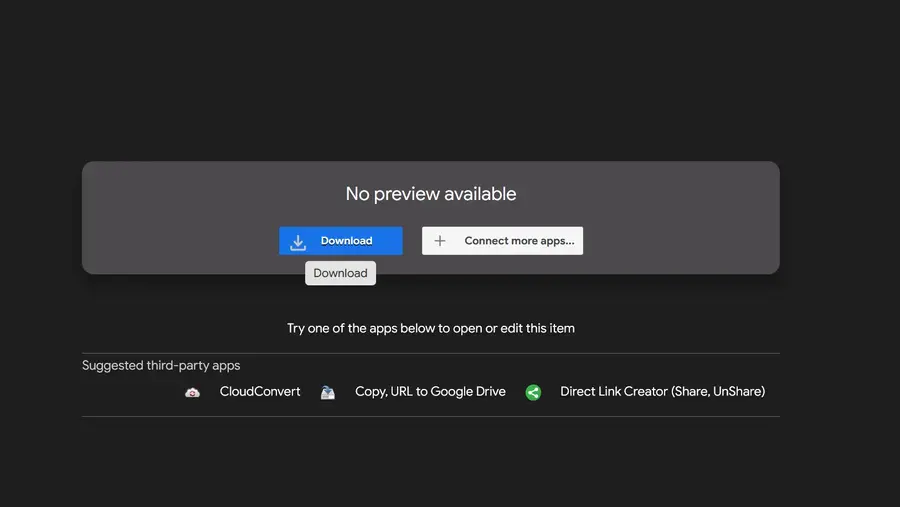
Remove previous Microsoft Office versions
Step 1: Ensure all previous versions of Microsoft Office have been uninstalled.
This is important to prevent any conflicts during the installation process. Don’t worry, your files and documents won’t be effected!
Start by selecting the Windows button in the bottom left task bar. Then go to Settings, then Apps on the left menu, then Installed apps.
From there you can search for “office” and can then uninstall any Microsoft Office programs you may have installed. Such as Microsoft Office 2019 or Microsoft Office 2021.
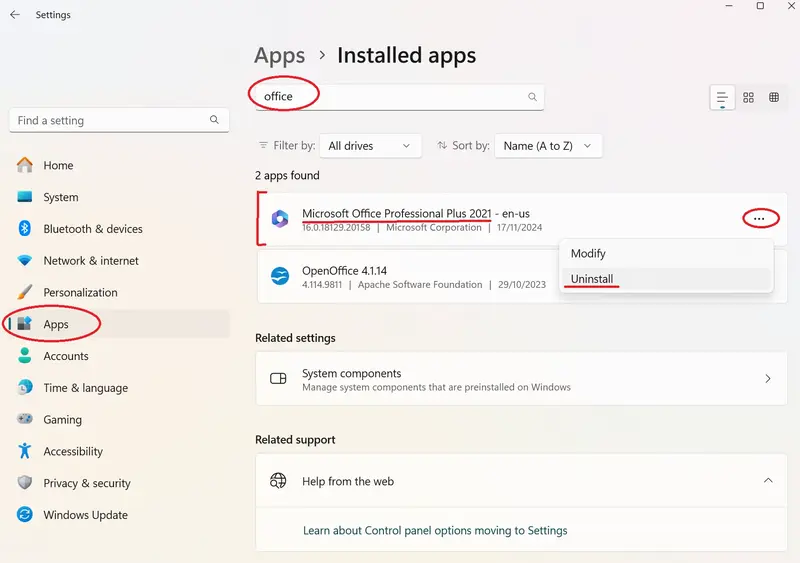
Installing Microsoft Office 2024
Step 1: Open up the downloaded Microsoft Office 2024 setup file.
Once open, then double click the “setup” file.
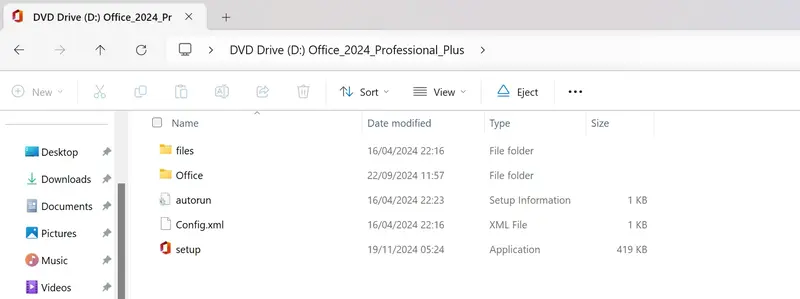
Publisher Warning:
It is possible you may receive an “Unknown Publisher” warning. Please ignore this warning and click proceed anyway. This error is just because we are still waiting our software certificate verification, and until it’s received “Easy Activation” is not recognized by Windows.
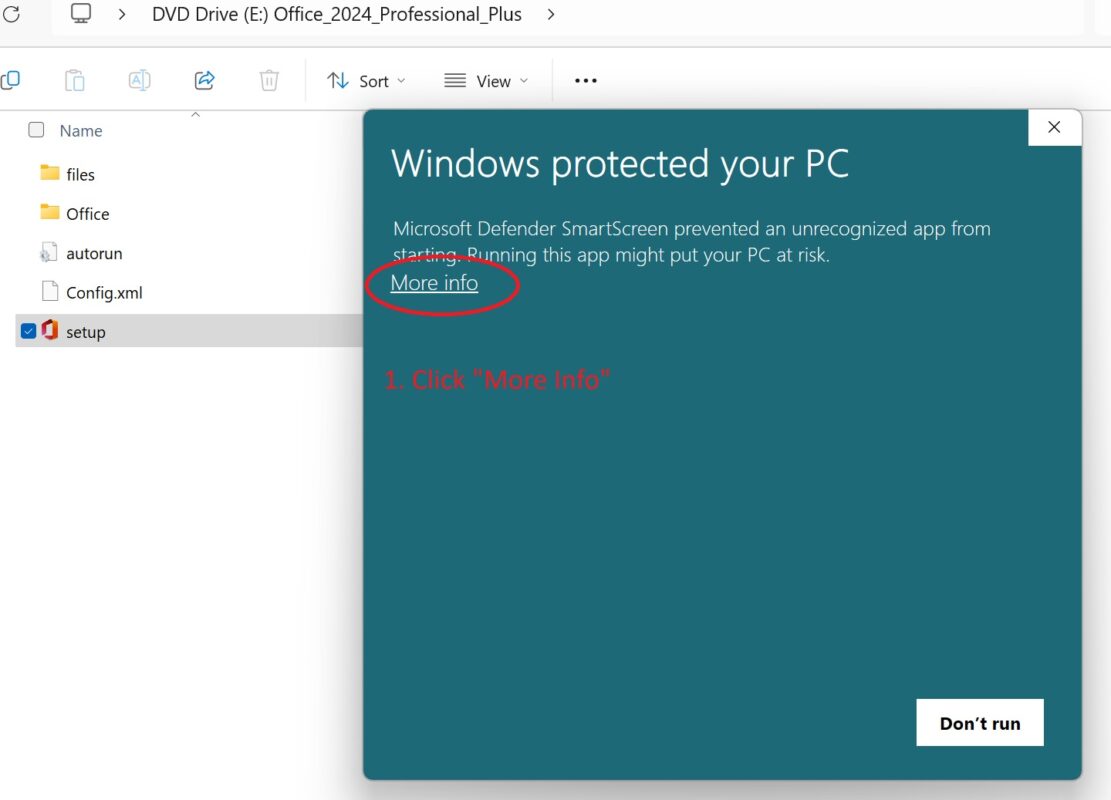
1. Click “More Info”.
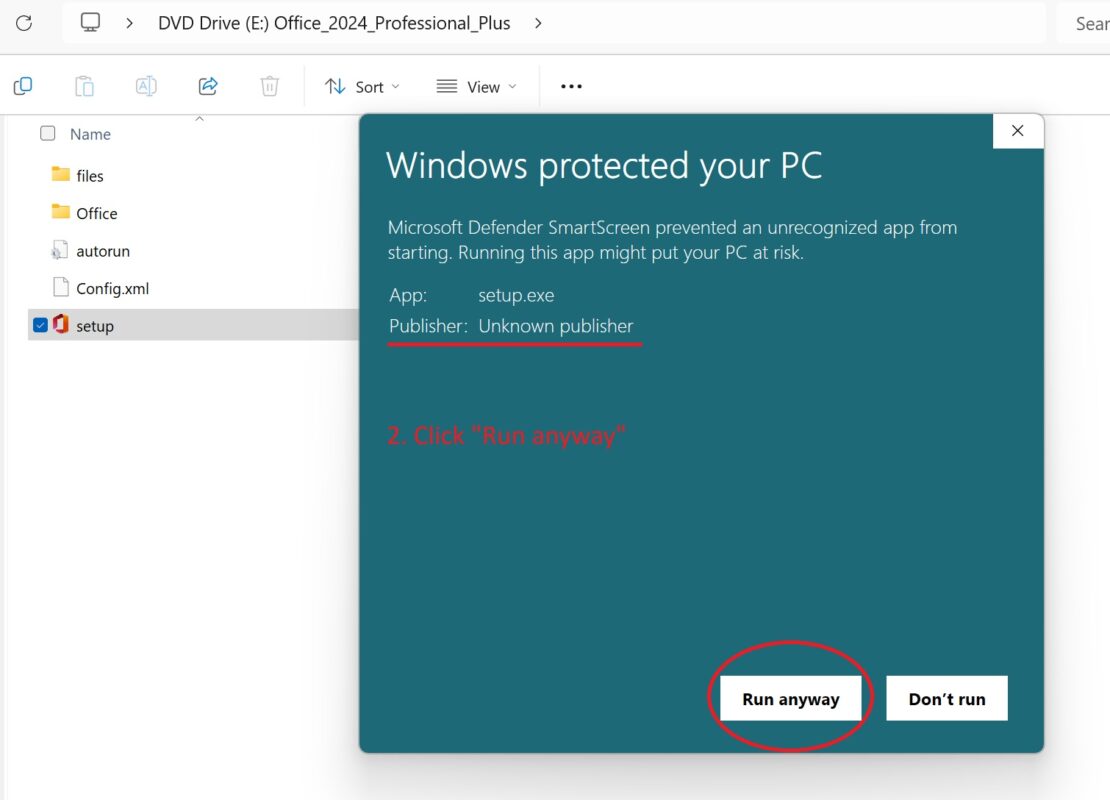
2. Click “Run anyway”.
Step 2: Click “Install Now” on the setup welcome screen.
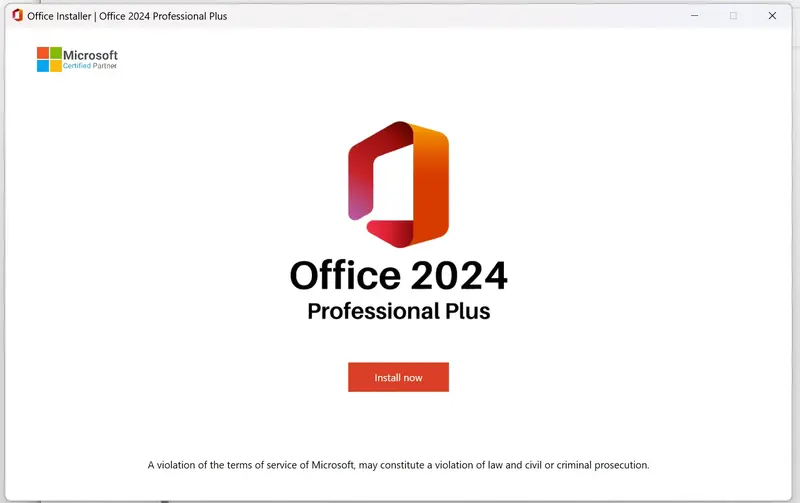
Step 3: Follow the installations steps and wait for Microsoft Office 2024 to finish installing.
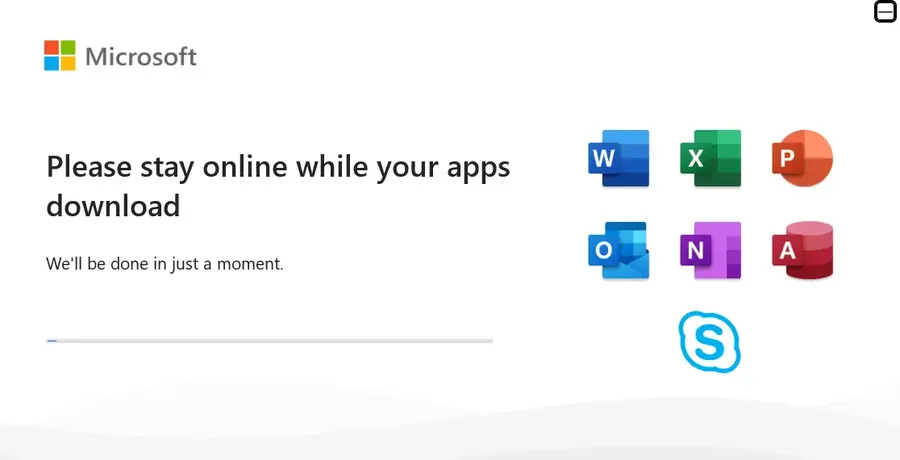
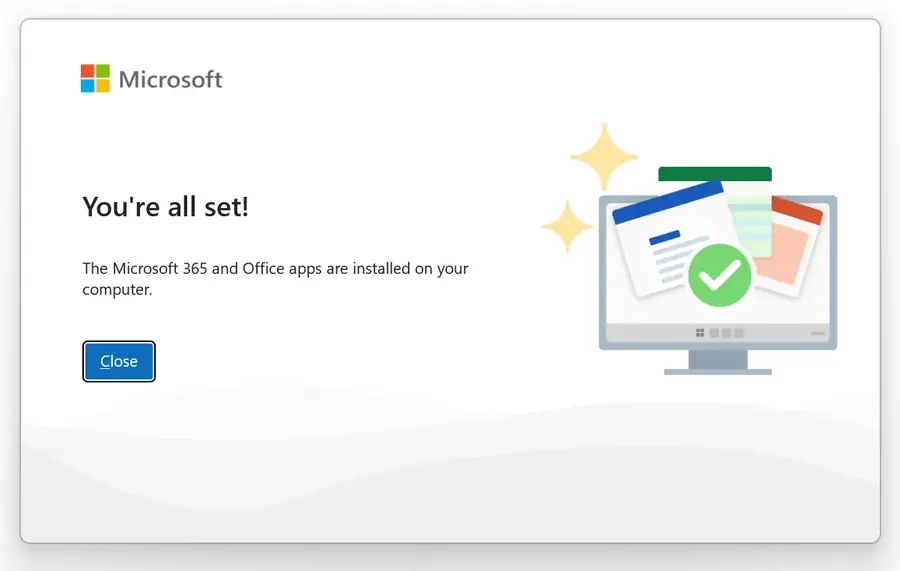
Your installation has now finished. Click Close.
Step 4: Open up Word or Excel and then accept the License Agreement.
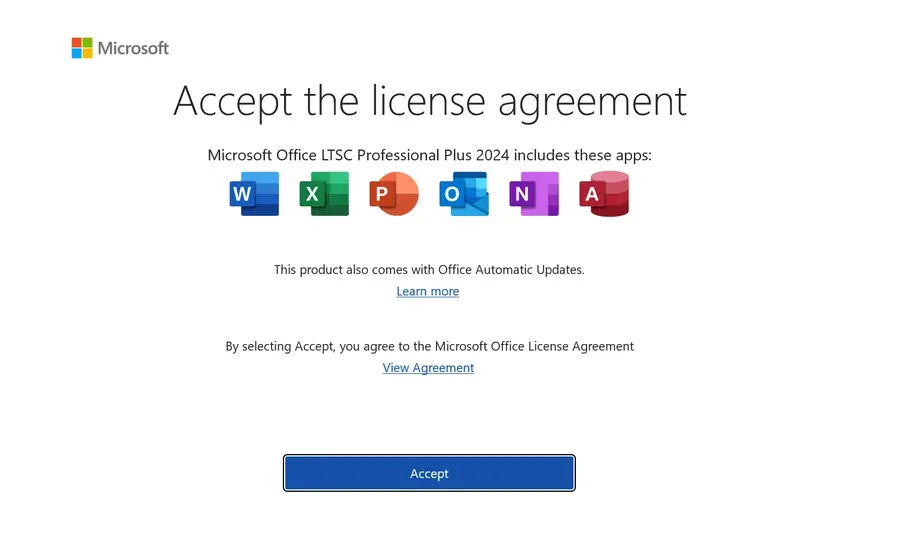
Click Accept.
Step 5: Change the product key to the one we provided you.
Click Account on the bottom left. Then click “Change Product Key“.
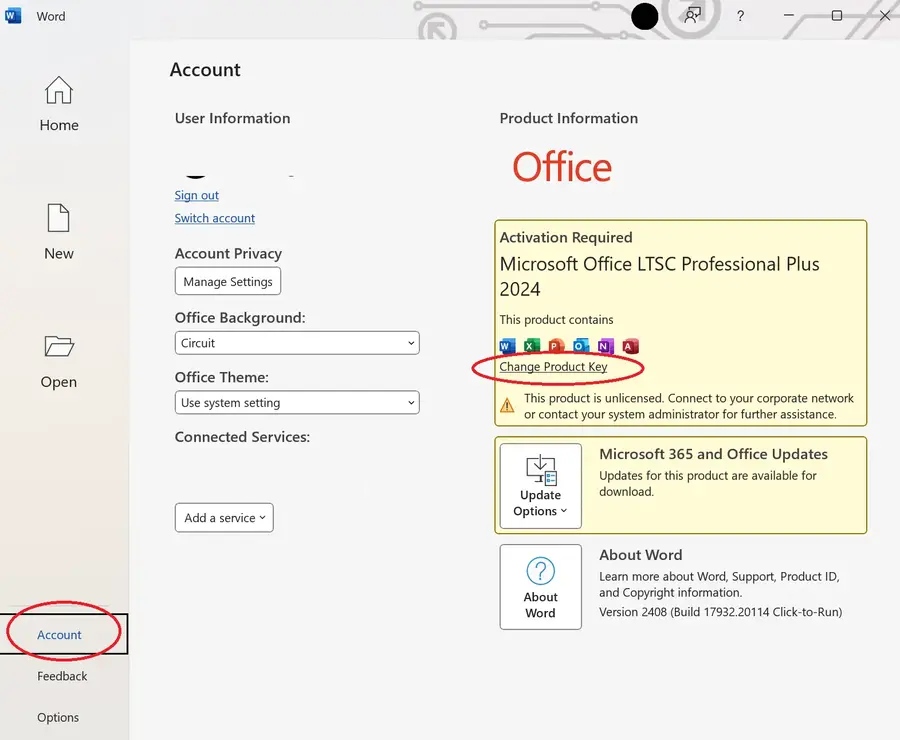
Step 6: Enter your Microsoft Office 2024 license key.
You can find this key in the order confirmation email we sent you.
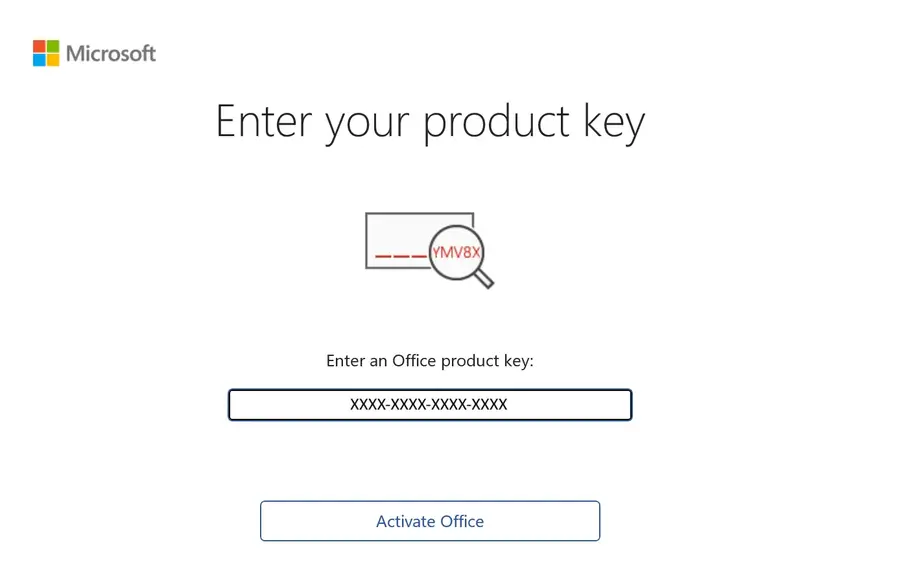
Click “Activate Office“.
You are now all set up and ready to go. You can now use the Microsoft Office 2024 products installed on your PC.